Simply insert a Non accepted SIM card in your phone and turn the phone on. Once finished loading, your phone will ask you to enter a code. Simply enter the Unlock Code
How to enter unlock codes on Samsung models from before 2010:
(NOT applicable for newer Samsung phones, ie. Galaxy S3, S4, S5, S6, Note 2, Note 3, Note 4, Note 5 etc)- Method #2 Go to the dial screen on your phone as if you are going to make a call and press: #7465625*638*UNLOCKCODE# (8 digit unlock code)
- Method #3 Go to the dial screen on your phone as if you are going to make a call and press: #0111*UNLOCKCODE# (8 digit unlock code)
- Method #4 Go to the dial screen on your phone as if you are going to make a call and press #7465625*638*# Once prompted for code, enter the 8 digit Unlock Code. When this method is used for newer Samsung phones, it will say “unsuccessful” regardless of the phone being unlocked or not. If Phone says, “Code Accepted” or “Network Unlock Successful” or “Not Yet Personalized” your phone is fully Unlocked.
If your device has the MetroPCS or T-Mobile “Device Unlock” app:
Once we email you that your device is Unlocked, your device’s IMEI number is now registered as “Eligible” to be Unlocked in MetroPCS System.
- Please make sure you are connected to the internet via WIFI or your original carrier’s Mobile Data.
- Click the “Device Unlock” app and select “Permanent Unlock”.
- Your device will reboot and you can use your MetroPCS or T-Mobile device on other Carriers.
If there are multiple unlock codes above – Which one is it?
If you only received 1 Unlock Code, Don’t worry about this part, use the code provided above. * Unlock Code is the Network=xxxxxxxx is the Unlock Code as shown below: Example: NETWORK=xxxxxxxx; PROVIDER=xxxxxxxx; SUBPROVIDER=xxxxxxxx; DEFREEZE=xxxxxxxx * You can ignore the rest of the codes, unless you are receiving a “Phone Freeze” message when trying to input the Unlock Code.
Troubleshooting
For Samsung Galaxy S4 :
Make sure that the phone PROMPTS for the code with a NON accepted sim card and that your IMEI is correct by dialing *#06#
- Go to the Dial pad and dial *#0011#
- Please click your MENU button (Bottom LEFT button) and click BACK on the menu that appears. Nothing will happen do not worry please move to the next step
- Please click your MENU button AGAIN and this time click KEY INPUT
- When the Key input box appears please input the number “1” and hit OK
- You will see a number 1 for a while, please wait until it changes into the SERVICE MENU
- Click [1] UMTS > [1] DEBUGGING SCREEN > [6] Phone Control > [6] Network LOCK You will see 3 OPTIONS within Network LOCK
- Click on number [1] Perso Sha256 INFO, the screen will change slightly
- If you see ENABLE_FLAG[1], contact us. If you see ENABLE_FLAG[0], continue on.
- 8. Tap the MENU button then when the menu pops up please carefully hit BACK to return to the previous screen Next Please click on number [2] Perso Sha256 ON, the screen will change again to a one line message NOTE: If you see ENABLE_FLAG[1], contact us. If you see ENABLE_FLAG[0], continue on.
- 9. Restart the phone on the screen by holding the power button and click RESTART When the phone prompts for the unlock code simply enter the unlock code provided to you and your phone should now be fully unlocked.
Samsung Galaxy Note 3
There is an error with the Galaxy Note 3 where sometimes when you enter the code it will display “Sim Network Unlock Unsuccessful”, when in fact the device was unlocked. Try pulling the battery and restart the phone, if the prompt for “Sim Network Unlock Pin” no longer appears, the device has been successfully unlocked. If it still doesn’t work, follow these steps carefully.
Solution 1
- Power off and on your phone with different network sim card. “SIM network unlock PIN” or “Enter Network Lock Control Key” screen will appear.
- Type your Defreeze code (MCK code) and hit Unlock button. You will get “unsuccessful message” again but don’t worry.
- Now type the Unlock code (Network or NCK code) and hit Unlock button. *If phone say “Network Lock Succesful” it worked, but if not, proceed to step
- (CAUTION! This will reformat all your data!) If you get “unsuccessful” again then hit Dismiss button and type *2767*3855# on phone keypad.
- After phone restarts, type the Unfreeze code (MCK code) when prompted to enter “SIM network unlock PIN” or “Enter Network Lock Control Key” screen and hit unlock button. It will say “unsuccessful” again, don’t worry!
- Type the Unlock code (Network or NCK code) and hit Unlock button. 7. Your phone should now give you the message “Network Lock Successful”.
Solution 2
- Turn off the Wi-Fi on your phone and then turn device ON without SIM card.
- Once it’s on go to phone dial screen and DIAL: *7465625*638*# it will bring you to the NETWORK LOCK screen. – in MCC/MNC field enter code for the service provider your phone is originally from (eg 31026 for T-Mobile USA) Check HERE for the list of codes *If your network has more than one mcc/mnc please try all of them this is very important
- Under CONTROL KEY field enter the UNLOCK code – hit OK – you should get a message: LOCK SUCCESSFUL
- Power phone down, insert SIM card you want your phone to work with and power on.
NOTE: If we did not answer your questions or you have a different problem unlocking your Samsung, reply to the instructions e-mail we sent you including the message history with a detailed explanation of the problem you are having. In this way, we will be able to locate your request and assist you much quicker.